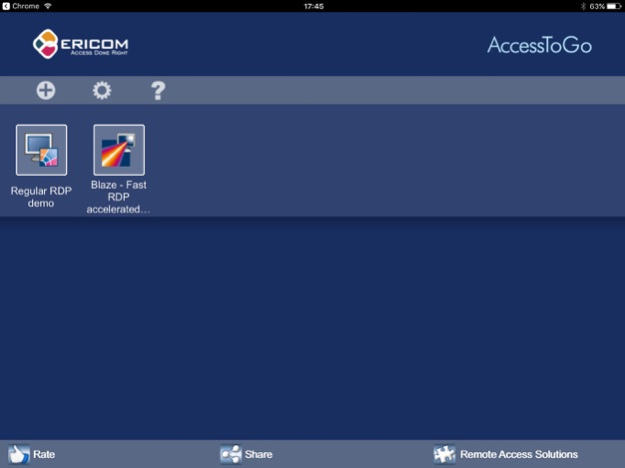WebConnect Client 9.2.1
Continue to app
Free Version
Publisher Description
AccessToGo is the FASTEST mobile RDP client - includes unique patent protected technology for optimal resizing of Windows objects. Get quick, easy & secure mobile RDP access to office/home PC and Windows apps (Excel, Acrobat, etc.) from smartphones & tablets. It’s the only RDP client that supports touchpad and floating pointers. Unique function bar for tablets displays popular keys (Esc, Tab, Ctrl, Alt, & Windows). Tech support: mobile@ericom.com.
*Best user experience – AccessToGo with Blaze RDP acceleration is up to 10x faster than regular RDP, e.g., Microsoft Remote Desktop / RDC / RDP, 2X Client RDP, Wyse PocketCloud, Remote RDP, Splashtop, & Jump Desktop.
IMPORTANT:
- Requires at least 512MB RAM
- RDP must be enabled on the target Windows host (Home editions of Windows do not support RDP server)
-------------------------------------------
ENHANCEMENTS
*Ericom Blaze transforms AccessToGo into the fastest mobile RDP client
- Enhances display performance of maps, video, radiology & 3D images, Adobe Flash, PDF files, etc.
- Uses up to 80% less RDP bandwidth than regular RDP clients, e.g., Microsoft Remote Desktop / RDP
- Great over 4G and Internet
(Requires Ericom Blaze Server on RDP host: http://www.ericomblaze.com)
*Alternative to Citrix
- Ericom Connect centrally publishes & manages Windows desktops & apps hosted on Terminal Services / RDS / VDI
- 1/2 the cost of Citrix
Info: email mobile@ericom.com
-------------------------------------------
STANDARD FEATURES
- Extensive support for Touch Gestures
- Auto keyboard and position on text entry field
- Patent-pending technology enhances productivity and usability: Makes Windows desktops & applications easier to use on mobile devices (touch environments), reduces the need to zoom and pan when using remote access. Unlike Microsoft Remote Desktop / RDP, Ericom Blaze automatically adjusts the remote desktop resolution (Pixels Per Inch - PPI), and optimally resizes Windows objects (Start menu, icons, dialog boxes, etc.)
- Native resolution support
- Function bar for tablets displays frequently used keys (Esc, Tab, Ctrl, Alt, Windows) & functions – Exclusive!
- Enhanced Floater and Pointer Tools
- Pinch to Zoom
- Remote mouse mode support
- Bluetooth / USB mouse and keyboard support
- Virtual native keyboard & extended PC Keyboard support
- Copy & Paste support
- Remote Program support
- Multilingual UI support
- Full-screen auto-resize on orientation changes (portrait to / from landscape)
- Sound / audio redirection
- 8, 16, 24 & 32 bit color
- URL Schemes
OPTIONS
*Ericom Blaze includes Ericom Secure Gateway – Secure, encrypted access when connecting from outside the firewall http://www.ericom.com/securegateway
----------------------------------------------------------------
SUPPORTED PLATFORMS
- iOS 11, 12
- Connecting to Windows 10/8/7, Windows Server 2019/2016/2012R2/2012/2008R2
-------------------------------------------
------------------------------------------
Feb 19, 2020
Version 9.2.1
Support iOS 13
On SSL certificate errors, let the user decide if to proceed
Disconnect on session idle timeout
Make password fields hidden on edit
Improve display:
Use all screen area
Improve touch position calculation, gestures & zoom
Use real retina scale factor
DPI is automated and is not configurable anymore
About WebConnect Client
WebConnect Client is a free app for iOS published in the Office Suites & Tools list of apps, part of Business.
The company that develops WebConnect Client is Ericom Software. The latest version released by its developer is 9.2.1.
To install WebConnect Client on your iOS device, just click the green Continue To App button above to start the installation process. The app is listed on our website since 2020-02-19 and was downloaded 71 times. We have already checked if the download link is safe, however for your own protection we recommend that you scan the downloaded app with your antivirus. Your antivirus may detect the WebConnect Client as malware if the download link is broken.
How to install WebConnect Client on your iOS device:
- Click on the Continue To App button on our website. This will redirect you to the App Store.
- Once the WebConnect Client is shown in the iTunes listing of your iOS device, you can start its download and installation. Tap on the GET button to the right of the app to start downloading it.
- If you are not logged-in the iOS appstore app, you'll be prompted for your your Apple ID and/or password.
- After WebConnect Client is downloaded, you'll see an INSTALL button to the right. Tap on it to start the actual installation of the iOS app.
- Once installation is finished you can tap on the OPEN button to start it. Its icon will also be added to your device home screen.